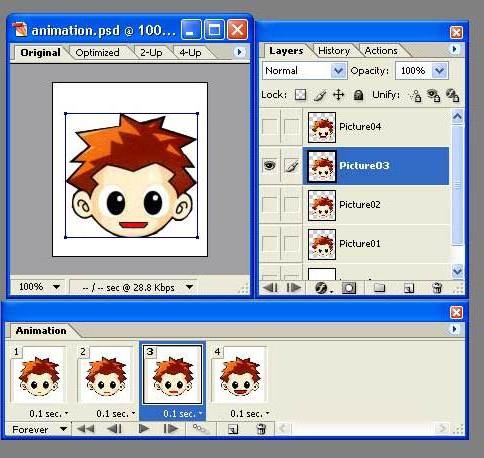How to create a layer in Photoshop: three simple ways
Layers in "Photoshop" are used to createthe desired image. Very similar to applications with the imposition of transparent paper to get, for example, a collage. In addition, thanks to the layers, you can save the original drawing in case of erroneous operations. Also they can be completely different pictures, text, glare. So how do you create a layer in Photoshop? Below are the options.

It should be noted that professionals recommend using the original English version of "Photoshop". That is why the article presents photographs, in which the inscriptions and text in English.
Where are the layers located
First, open the file with the desired imageor create a new document. Typically, by default, even before the appearance of the picture in the working area, you can see a special window on the right, on which the "Layers" tab is located. If this tab is not present, in the horizontal menu it is necessary to press Window (in Russian "Window"), then to find in the list Layer ("Layers"). A checkmark appears to the left of the word, as well as a Properties window and an open tab with layers. Now you can start work.
It should be noted that, at its discretion, a window withproperties can be moved across the entire workspace. To do this, move the cursor to the top edge, press the left mouse button. Do not let it go, move the window to where it's most comfortable at the user's discretion. Then release the button. Usually this is done when the image is very large or requires an increase in order to see all the details and work with them.
Creating layers using the Properties window
Next comes the question of how to create a layer in"Photoshop", where you need to click? Below is a picture that clearly shows tips. You should open the "Photoshop" program on your computer to practice and remember where everything is located.
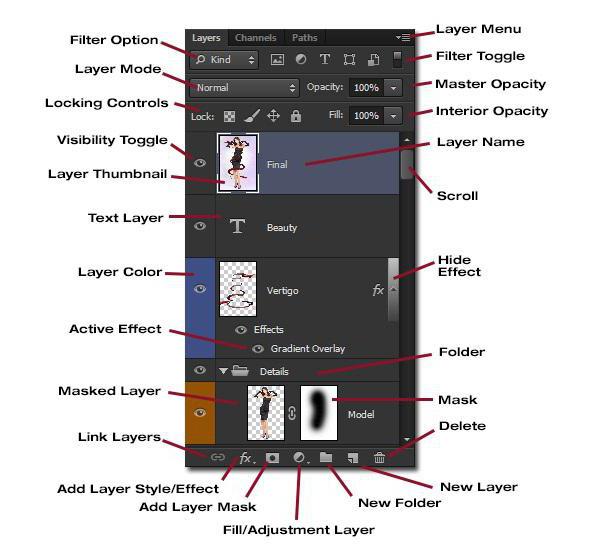
All functions related to layers are located in thebottom of the Properties window in the Layers tab. The second icon on the right is "Create a new layer", which in English means New Lawer. It is enough to press the left mouse button to make it appear. It is recommended to pay attention to where the new layer in the tab is displayed. As a rule, by default it is located above the previous one.
Unlock image
It should be noted that by default openthe document has a background mode. In the window with properties, you can see the "lock" on the right and the inscription "Background". That is, you can not work with a picture. It is blocked from any operations. To make it working, you need to double-click on the "Background" in the same tab "Layers". A horizontal rectangular window appears with the proposal to make the image a new layer, and also give it a name. Thus, it becomes clear how to create a new layer in "Photoshop" on the original image file.
Additional two ways to create
In "Photoshop" there are several options for how tocreate a new layer. One of them has already been considered. The next method involves using the horizontal menu from the top. There is a tab "Layers" ("Layer"). Clicking it, you can see the very first word in the list "New" ("New"). Click on "Layer ...".

The ellipsis means that the program will be prompted to make adjustments to the parameters of the layer being created, namely:
- give a name;
- set the color;
- select the blend mode;
- Adjust the opacity in percent.
Then click "OK".
There is another interesting way how to create a layerin Photoshop instantly, literally in one second without hovering the mouse over the icon and menu. To do this, a combination of keys is used, which you have to press all together on the keyboard - Ctrl + Shift + N. But to successfully create a new layer in this way, you need to deactivate other operations, for example, creating text or transforming. Let only one of the available layers be active in the tab of the "Properties" window.
Different versions of "Photoshop"
Beginners may be confused by the fact that there are differentversion of the program. Quite often on thematic forums and in social networks they ask: "How can I create a new layer in Photoshop CS6 if I studied an earlier version?". The answer is simple: just the same, no differences.
Correction layer
Correction layer helps to create image effects without distortion of the original.

That is, if you do not like the result, you can delete the layer. You can create it in two ways:
- From the Layers menu. Open the "New Adjustment Layer", then select the function.
- In the Properties window. Find the "Layers", below there is a round black and white badge with a triangle on the right.
How to create a correction layer in Photoshop so that it is on top of other layers? It is enough to drag it above, above the other layers.
So, the article was given instructions on how to create a layer in "Photoshop" in three ways. Good luck!
</ p>