Animation in Photoshop? Just!
Animation in Photoshop
Unlike simple static pictures,Animated images consist of several images that successively change one after another in a certain time interval, and as a result create the illusion of some movement. The size of the picture with this motion remains unchanged.

It would seem that it's difficult to do this yourself, but in fact, using Adobe Photoshop it's very easy to create it.
Use the resulting animated images for various purposes. Very often they are created as avatars for sites (forums, blogs, etc.) and advertising banners.
As mentioned earlier, the animation in Photoshop is notvery difficult. To begin with, you will need the program itself and several pictures. It is very important at this stage to correctly select images that must be of the same size (and if you want to move, for example, an object of some kind, then it should be at the same level / distance from the edges in all pictures).
Next, you need to open all of them in Photoshop, so that each one is in one file, but on different layers.

GIF-animation in Photoshop
It will not be difficult to do this. Just need to separately copy and paste in one file all the pictures you need to work (spreading them over new layers). Now you can start working directly on creating a GIF animation.
GIF-extension of images with animation |
First you need to open the "Window"=> "Animation". In older versions of Photoshop, there is no such function, but there is a special program called ImageReady (comes with Photoshop in the package). There is an instruction to this program, and work in it is similar. After these actions, a special window should appear below, in which there will be only one picture. This is the first frame. Next, copy it and paste a few more. Their number can be more than the selected pictures, if they, for example, are repeated. or if some of them should remain empty. Do not forget to save the working document from time to time, in order to avoid unpleasant surprises.
The next step is to place your layer on each frame. To do this, click on the desired image and then work with the menu "Layers".
After determining the sequence of frames(layering by frame), we set the duration of each of them. To do this, click on the small black triangle at the bottom of the picture. You can also select an option, the animation will last for a while or once. In order to repeat the image cyclically (without stopping), we use the "Forever" function. But the GIF animation obtained in this step is not yet complete in Photoshop.
To view it, click on the button "Play". Of course, if everything suits you already at this stage, you can finish. But there are a few more nuances.
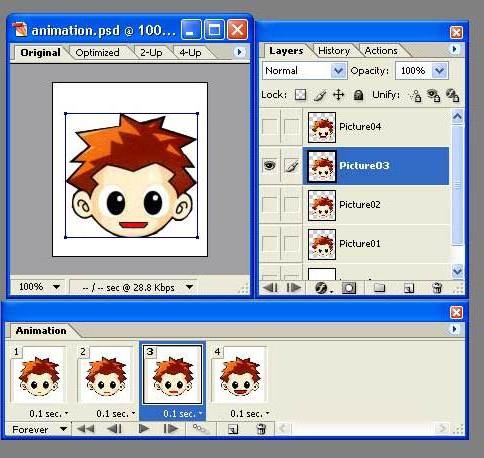
You can create a certain amountintermediate frames, then the main ones will gradually (not so sharply) move into each other. You can create them using the "Create intermediate frames" option in the special panel. The resulting animation in Photoshop will look more interesting and harmonious.
Proper preservation is also an important thing in our work. Here's the way for him:
"File" = "Save for Web ..." = "Save". The format must be GIF.
Animation of the text in Photoshop is created in the same way.
</ p>







