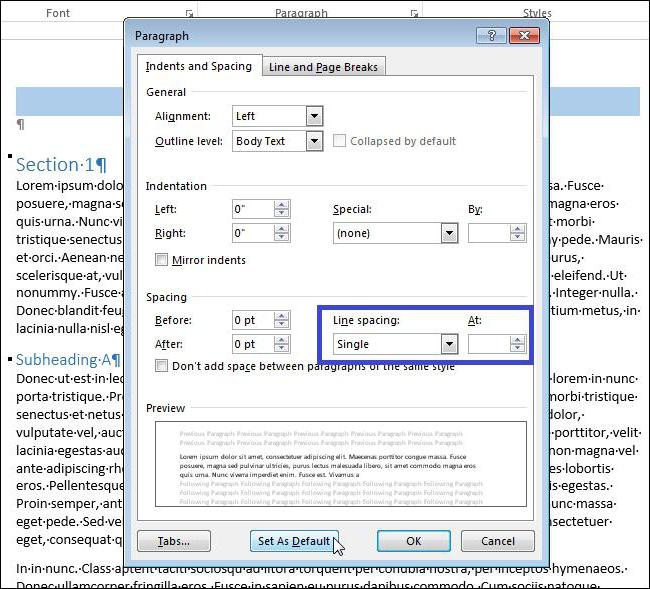As in the 2003 "Word" insert the formula: detailed instructions
Despite the fact that currentlythere is Microsoft Word 2016, a lot of people in the old fashioned version of 2003. And it is likely that when working, a person may encounter the need to write a formula in a document. Now we are just going to figure out how to insert the formula in the 2003 WORD, and we'll talk about what to do if there are no necessary components.
How to insert a formula
So, before you is an open Word 2003 document, inwhich you need to insert a formula. To do this, click on the "Insert" button in the top toolbar, and then select "Object". A window called "Inserting an object" appears before you. Here, on the "Create" tab, you need to select an object called Microsoft Equation 3.0. After you have selected the required line, click OK.

You will return to your document and first notice the changes, the upper panel is completely removed, and instead of it appeared another, with the subtitle "Formula". We need it.
As you can see, the panel is divided into two lines. The upper one is required for entering mathematical symbols. Lower allows you to output templates with multiple input fields, to create complex formulas.

Also, nobody canceled input from the keyboard. That is, you can enter the necessary letters, thus it is possible to write constants, variables, or comments if they are needed.
After you have written the formula, you needreturn to the document, use the ESC key to do this. After clicking on it, you will be taken to the source document, where the formula will be transformed into a picture. To continue working with her, just click on it twice.
If there is no Microsoft Equation 3.0
If after you have entered the "Insert" windowobject "and did not find in the list Microsoft Equation 3.0, do not despair - this problem is solved simply. Just at the time of installing the Microsoft Office suite, this component was not installed. To solve the problem, locate the installation disk and insert it into the drive. Meanwhile, sometimes closing all third-party programs helps.
So, the disc is inserted, which means that now we needgo to the "Control Panel". In the event that you have the Windows XP operating system installed, you need to press "Start", enter "Settings", and there already select "Control Panel". After opening the window, go to "Add or Remove Programs".
On other versions of Windows, almost the same way to get into this utility. In any case, you can use the search in the system.
Before you is a list of all installedprograms on the computer, you also need to find just one - Microsoft Office (if not, then look for Microsoft Word). Then click on it with the left mouse button, the button "Edit" appears, boldly click on it.
Now before you there are three choices, you can remove or add individual components of MS Office, reinstall them or completely clean the entire program. Choose the first option and click "Next".

In the next step, first check the box next to Word, and then next to "Advanced Application Configuration", and click "Next"
Now you see all the components installed with MS Word, we are only interested in one, so find "Office Tools" and click the plus next to it.
After that, sub-items will appear. The next step is to find the "Formula Editor" item and right-click on it, in the context menu you should click on the "Run from My Computer" line.
Once you have done this, immediately click«Refresh». After that, close and open Microsoft Word. Now in the "Insert object" window appeared the necessary item to you, the introduction of the formula in the "Word" 2003 became available.
After entering the formulas they disappear
So, we already know how to insert in 2003 the "Word"formula, and also learned to add the necessary component - Microsoft Equation 3.0, but, unfortunately, there are other problems with the use of formulas. For example, now we will analyze the situation when you entered the necessary formula and confirmed it, it simply disappears. The problem is satisfied with the Windows version over XP, which is common on Windows operating systems, but, fortunately, it is easily solved.
First of all, it is worth discussing what, whyproblem occurs. The fact is that once you installed the program, it is not configured. To be more precise, fonts are not set up, Word simply does not recognize them, because of this, an error occurs, accompanied by the disappearance of formulas.
In order to eliminate this malfunction, you need to put the font that supports MS Word on the formulas. To do this, click on the top toolbar "Style" and select "Define" in the menu.
You will see a window of styles and next to it.The "Function" line in the drop-down list select the Times New Roman font. After this, the formulas will be introduced without problems. Of course, you can use other styles that Word supports, but it's great for business documents.
Field Codes Instead of Formulas
As you can see, knowing how to insert a formula in 2003, you can still face a lot of problems, so we continue to discuss them.
Perhaps someone faced such a problem that after the introduction and confirmation of the formula, it is converted into a field code, for example, in {EMBEDEguation.3}.
To fix this problem is very simple. Enter the "Options ..." by clicking on the "Tools" in the top panel.
After selecting the "View" tab, uncheck the "Field Codes" line. All, now after entering the formulas they will be displayed correctly.
How can I change the size of formulas and change the spacing between symbols?
You now know how to insert a formula in Word,but, most likely, you may encounter a problem when you need to increase the font size of the formulas or change the interval between the signs. This is probably not a problem, but a necessity, so this issue should also be addressed.
So, to determine the new font size,start to enter the formula first, then select it and, without leaving the formula editor, in the top panel click on "Size", and then "Define ...". Before you will be a window in which you can change the value of all the elements.
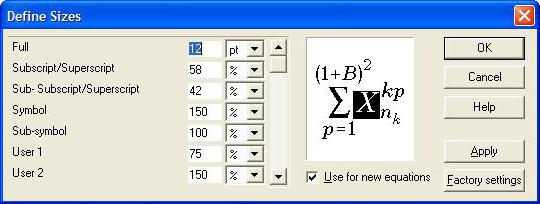
Well, if you wanted to change the interval, in the same panel select "Format" and click on "Interval ..." in the menu.
That's basically all I wanted to say about how to insert the formula in the 2003 WORD. We also figured out what to do if formulas are not displayed.
</ p>