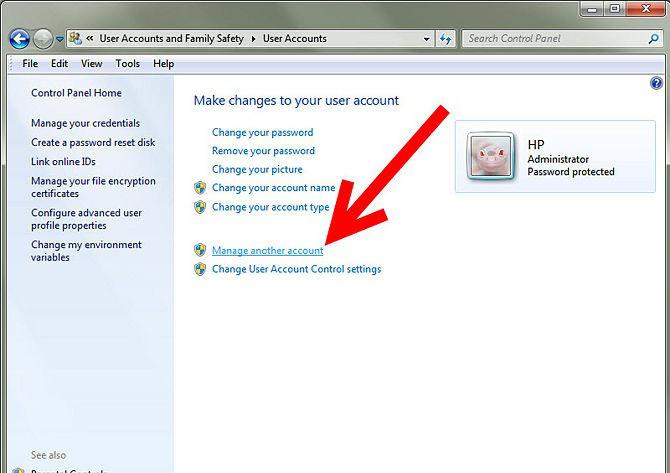Shutting down the computer on a schedule
Shutting down the computer on a schedule is veryA convenient feature is available in the Windows operating system. The user should now not worry that the computer will run all night or, if it is a working one, will remain on for the whole weekend. Let's look at how the computer is turned off in time.
It is important to note that during the configuration process, you canset not only the shutdown time, but also the frequency with which this function will operate. This is done under one condition: on the computer you will need to create at least one account, which is password protected. In the event that you act as the sole user, then you must accept the need to enter the password every time. So, before you consider how to set the computer to shutdown on a schedule, you need to stop a bit on creating an account with a password. To do this, first open the "Control Panel", then click on the category "User Accounts." Now you should select "Computer Administrator", in the new window, find the item that prompts you to create a password. Here everything is easy: you need to enter the password, its confirmation. If desired, you can fill in the field with a hint. After clicking on the button "Create password" everything will be done.
Well, now we can start setting up whatwe are so interested in - turning off the computer on a schedule. You need to open a component called "Task Assignment". You can do this by several alternative methods. Go to the "Control Panel" category "Performance and Maintenance", by clicking on the icon with the same name. You can also expand all the available programs in the Start menu, select the "Standard" folder there, and find "Service" in it, and then select the "Assign task" item. In the new window that opens, you will need to perform certain manipulations.
Now you need to select "Add task", thatYou can call the planning wizard. It offers a list of programs, but it does not have the right application, so you should specify the path to it yourself. To do this, click "Browse", then select the subdirectory system32 in the Windows folder, and the file shutdown.exe in it.
Now you should give a name to your task, hereyou can either express your imagination or just write what it is for, for example, shutting down your computer on a Windows 7 schedule. Now you need to decide on the frequency of this task, for this you need to move the marker to the desired point: once, daily, weekly or other option . Next, you will need to specify the time at which your computer should be turned off, as well as the frequency with which it will do this: daily, on weekdays, on the specified day. The "Start date" field is intended for setting the date, month and year using the drop-down calendar, or you can leave the current date offered by the wizard. Now enter your system password and confirm it. Before you finish all this procedure, you need to set a marker on the item "Set additional parameters", and then click "Finish".
Turning off your computer on a schedule you can set up and use the programs that are not included in the operating system equipment. Let's consider them.
The Goway program is easy to manage, does not require installation, you just need to run the file. After setting the necessary parameters do not need to close, it is enough to minimize it.
PowerOff application has a lot of settings and all kinds of functions.
You can configure the shutdown of the computer with Utorrent. When all uploads are completed, the computer will stop automatically.
In general, if you do not want your computerworked without interruption, and turned off at a certain time, then for this you can use both the standard features of the operating system, and other programs.
</ p>