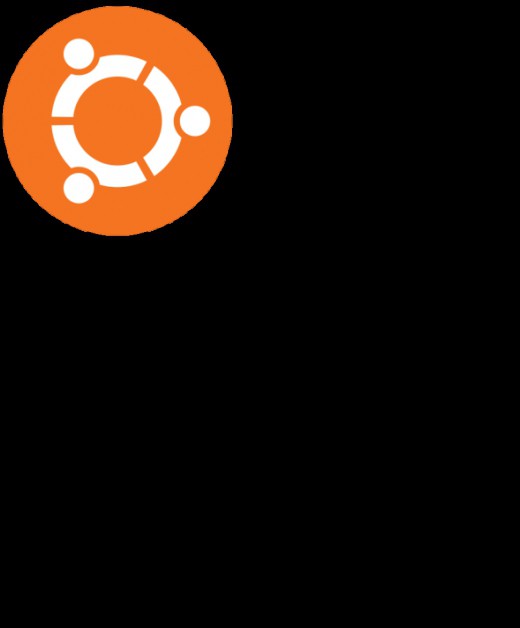Insert the degrees icon in all applications
In this article, we describe how differentways to insert the degrees icon in almost all applications. The keyboard does not have a separate key for its input. As a result, you have to use non-standard input methods. Among them are the following:
- Using the basic table of ASCII codes.
- A symbol table in combination with the clipboard.
- A specialized input method implemented only in Microsoft Office applications.
Each of them has both advantages and disadvantages. All of them will be described step by step in the framework of this material.
We use a special code
One of the easiest ways to insert a degree icon is to use the main ASCII code table. In this case, you need to perform the following manipulations:
- While typing, the navigation keyboardmust be switched to the mode of entering numbers. To do this, first look at the status of the LED with the inscription "Num Lock". If it's on, you do not have to do anything. Otherwise, we press the key once with exactly the same inscription. In this case, it should catch fire.
- Next, hold down the Alt key (you can either left or right).
- Without releasing it, type in successively the code "0-1-7-6" on the navigation keyboard. Then we remove our hands from the keyboard. Only then will the degrees to the left of the cursor appear.

One of the most universal ways of entering non-standard characters is the main plus of this method. Its main drawback is the need to remember the digital code.
Built-in symbol table and clipboard
Unlike the previous method, the use ofbuilt-in symbol table and clipboard allows you to do without special codes. In doing so, it also works absolutely in all applications. The degrees icon in this case is inserted as follows:
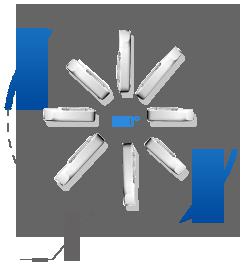
- Then in the "Open" field enter the following command: "charmap". Then you need to click on the "Ok" button. After that, the symbol table will open.
- In its upper part we find "°" and click on it once with the left button of the manipulator. Then press the "Select" button, and then "Copy".
- The next step is to go into that application,in which you need to insert the degrees icon. If it is minimized on the taskbar, then it needs to be restored. Otherwise, we run it. Then just press the combination "Ctrl" and "V". After that, the symbol appears in its workspace.
A very simple and understandable way that can be used in practice. And there is no need to remember the ASCII code table or print it on paper.
Microsoft Office Applications
A special way to enter special charactersIt is designed exclusively for Microsoft Office applications. It's PowerPoint, Excel, Word, and all the other components of this package. The degree icon in the "Word" is entered as follows (for others, the order is similar):
- In the open window of the word processor, go to the "Insert" tab.
- On it we find the panel "Symbols", choose the list "Symbol".
- In the drop-down list, select the item "Other symbols".
- In the opened window we find "°" and press the button "Paste".
- After closing the window, the required character will be in the working area of the text editor.
A simple way to enter special characters, but it works only in a certain list of applications. And this is its main drawback.

Summary
The degrees icon on the keyboard is missing. That is, there is no separate key for its input. Therefore, we have to use the methods that were previously described. From the standpoint of practice, it is best to use one that is based on the use of a symbol table and a clipboard. It works in all practical applications. There is no need to remember any codes.
</ p>