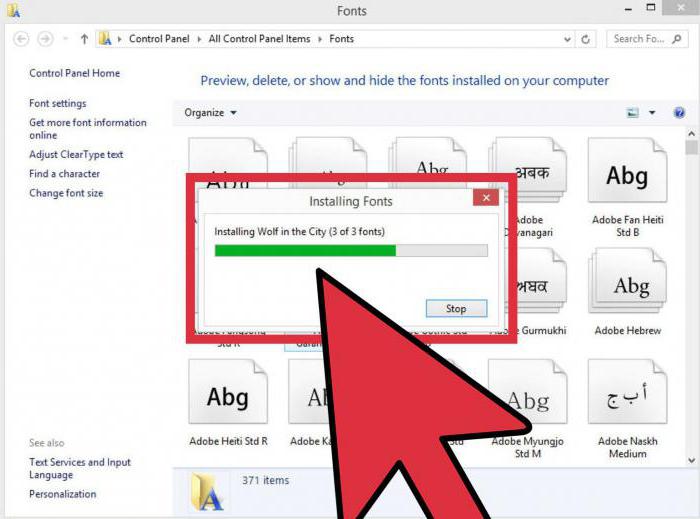How do I unzip the file?
Receiving files by email, downloading fromInternet, local network, with a torrent tracker, often we find the documents archived, that is, compressed, placed in the archive. Archiving allows not only to save space on your hard drive, but also to merge several documents into one file, which greatly facilitates the process of sending by e-mail. You do not have to, for example, attach all the photos separately and spend a lot of time on it, but it will be enough to attach only one document to the letter - the archive. For this reason, most of the data on the Internet is stored in archives. Typically, the extension of such files can be rar, zip, 7z. However, when you downloaded such a file, the question is how to unzip the file and return it to its original form. It is to this question that we will now try to answer.
To open the archive, you will need touse the program archiver. The most popular archiver for today are the programs WinRaR, WinZip and 7 Zip. The program WinRaR is paid, and 7 Zip you can download for free from the site. Each archiver can open archives of different resolutions.
First, you need to check whetheryour computer is an archiver. To do this, right-click on any document. At you in the appeared menu there should be a line "Winrar", "7 Zip" or "To add in archive". If none of the options are there, then first you will need to download the program and install it on your computer.
How to Unzip a File with Program 7 Zip
To open the archive, you need to click on itright-click and select "7 Zip" in the context menu. Then select "Unpack", "Unpack in ..." or "Unpack here". To have the archive unpacked to the same folder where it is stored, select the "Unpack here" item. If you select the "Unpack to ..." option, you will be prompted to select the folder for the original document.
How to unzip a file with a program WinRaR
Now we will learn how to unzip files by another program - WinRaR. In principle, it is not necessary to view the files contained in the archive. But this we will consider later.
Let's answer the question how to unarchive the rar file,zip. You need to right-click on the file-archive. In the menu that appears, we are interested in two items. If we select "Extract to current folder", then the original documents will appear in the same folder where the archive itself is stored. Also we can unzip the files to another folder. To do this, choose "Extract to ...". A window appears in which we can select the location of the extracted documents.
Opening the archive
For example, you have an archive and you needview its contents before unzipping. To do this, if you have an archive program, just double-click on the archive with the left mouse button. You can view which files are added to the archive, and open them if necessary. In addition, it also helps to solve the problem of how to unzip the file. When you open the archive program WinRaR, you will see not only the files themselves, but also the menu, which has the item "Extract". That is, you can also unzip the archive into the current folder or any other folder on your computer. This is possible with the program 7 Zip.
Now you know how to unzip the zip file,rar or 7z. I hope that the knowledge of the features of archiving will help you in your work and will save not only the space on your computer's disks, but also your time, as archiving and sharing with friends is much easier and faster. Now you can send entire photo albums to anywhere in the world with just one mouse click. Agree that such advantages deserve attention. Moreover, you can download the 7 Zip archiver completely free of charge, and its functionality is not inferior to the paid WinRaR.
</ p>